Install an intermediary Tails using balenaEtcher
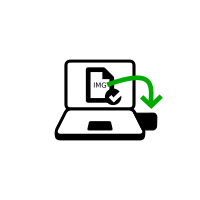
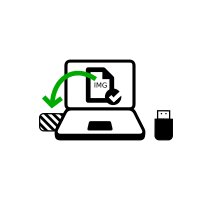
Open Finder and choose balenaEtcher in Applications.
Open the balenaEtcher download.
At the security warning, confirm that you want to open balenaEtcher.
balenaEtcher starts.
If balenaEtcher does not start, restart Windows and try again.

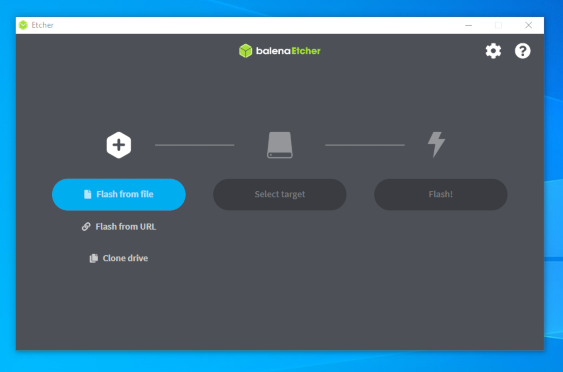
Plug in the USB stick on which you want to install Tails. the intermediary Tails.
Постоянное хранилище на вашей флешке Tails не будет перенесено во временную копию Tails.
Click the Flash from file button.
Выберите скачанный ранее USB-образ.
Make sure that the USB image is called tails-amd64-6.1.img and has an .img file extension.
If the image has an .iso file extension, it is the wrong image. Please go back to the download step. download step. download step. download step.
Click the Select target button to select your USB stick.
Все данные на этой флешке будут потеряны.
Нажмите Flash.
При необходимости введите свой пароль.
Установка занимает несколько минут.
After installing Tails, balenaEtcher verifies the installation.
If the verification of balenaEtcher fails, try to install again or try using a different USB stick.
Close balenaEtcher.
Если появится сообщение о том, что флешка не читается, нажмите Eject для извлечения флешки.
