- doc
- encryption and privacy
- Usar volúmenes cifrados con VeraCrypt
Introducción a VeraCrypt
VeraCrypt es una herramienta para cifrar discos que funciona en Windows, macOS, y Linux.
Comparación entre LUKS y VeraCrypt
You can also create and open LUKS encrypted volumes in Tails. LUKS is the standard for disk encryption in Linux. See our documentation about LUKS.
Te recomendamos utilizar:
- VeraCrypt to share encrypted files across different operating systems.
- LUKS para cifrar archivos para Tails y Linux.
| LUKS | VeraCrypt | |
|---|---|---|
| Compatibility | Linux | Windows + macOS + Linux |
| Create new volumes | Yes | Outside of Tails |
| Open and modify existing volumes | Yes | Yes |
| Encrypted partitions (or entire disks) ¹ | Yes | Yes |
| Encrypted file containers ¹ | Complicated | Easy |
| Plausible deniability ² | No | Yes |
| Ease of use | Easier | More complicated |
| Speed | Faster | Slower |
Negación plausible: en alguno casos (por ejemplo, con los volúmenes ocultos de VeraCrypt ), es imposible que un adversario pruebe técnicamente la existencia de un volumen cifrado.
Still, deniable encryption might not protect you if you are forced to reveal the existence of the encrypted volume. See VeraCrypt: Plausible Deniability.
Para crear nuevos volúmenes VeraCrypt, hazlo fuera de Tails. Consulta las guías paso a paso de Security-in-a-Box en VeraCrypt para Windows.
Diferencia entre contenedores de archivos y particiones
Con VeraCrypt puedes almacenar tus archivos cifrados en dos tipos diferentes de volúmenes:
Contenedores de archivos
Un contenedor de archivos es un único archivo grande dentro del cual puedes almacenar varios archivos encriptados, un poco como un archivo ZIP.
Particiones o unidades
Normalmente, las unidades (memorias USB y discos duros) tienen una única partición de su tamaño total. De esta forma, puedes encriptar una memoria USB entera, por ejemplo. Pero, las unidades también se pueden dividir en varias particiones.
Parámetros de desbloqueo
Para desbloquear un volumen VeraCrypt, es posible que necesites los siguientes parámetros, dependiendo de las opciones que se seleccionaron cuando se creó el volumen:
Contraseña
Keyfiles: en lugar o además de la frase de contraseña, se puede desbloquear un volumen VeraCrypt utilizando un archivo o conjunto de archivos concretos.
Consulta la documentación de VeraCrypt sobre archivos de claves (en inglés)
PIM: un número necesario si se especificó al crear el volumen VeraCrypt.
Consulta la documentación de VeraCrypt sobre PIM. (en inglés)
Volumen oculto: si quieres desbloquear el volumen oculto dentro del volumen VeraCrypt.
Consulta la documentación de VeraCrypt sobre volúmenes ocultos (en inglés)
Volumen del sistema: si quieres desbloquear una partición del sistema Windows cifrada.
Consulta la documentación de VeraCrypt sobre cifrar una partición del sistema Windows (en inglés)
Utilizar un contenedor de ficheros
![]()
Desbloqueo de un contenedor de ficheros sin keyfiles
Choose .
Click Add and choose the file container that you want to unlock.
Enter the parameters to unlock the volume. For more information, see the Unlocking parameters section above.
Click Unlock.
Unlock VeraCrypt Volumes unlocks your volume.
If unlocking the volume fails (for example, if you mistyped the password), click on Unlock to try unlocking again.
Click Open to open the volume in the Files browser.
Unlocking a file container with keyfiles
Choose to start the Disks utility.
Choose
 ▸ Attach Disk Image… from the top navigation
bar.
▸ Attach Disk Image… from the top navigation
bar.In the Select Disk Image to Attach dialog:
Unselect the Set up read-only loop device check box in the bottom-left corner if you want to modify the content of the file container.
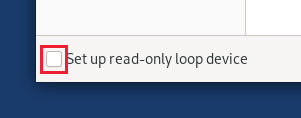
Choose All Files in the file filter in the bottom-right corner.
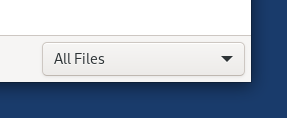
Navigate to the folder containing the file container that you want to open.
Select the file container and click Attach.
An authentication dialog appears.
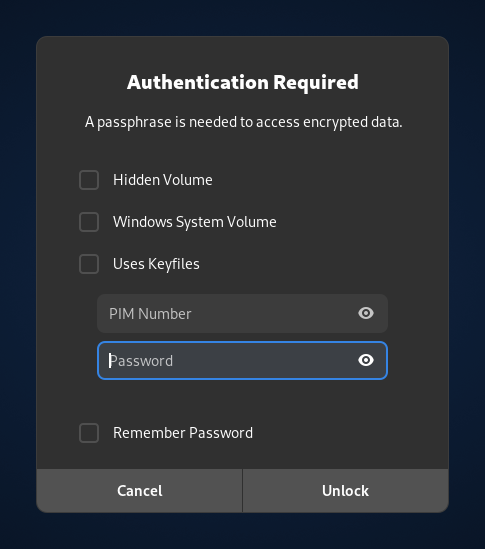
Enter the parameters to unlock the volume. For more information, see the Unlocking parameters section above.
Click Unlock.
Open your VeraCrypt volumes from the Places menu.
Using a partition or drive
![]()
Unlocking a partition on an external storage device
Plug in the USB stick or hard disk that you want to unlock.
An authentication dialog appears.
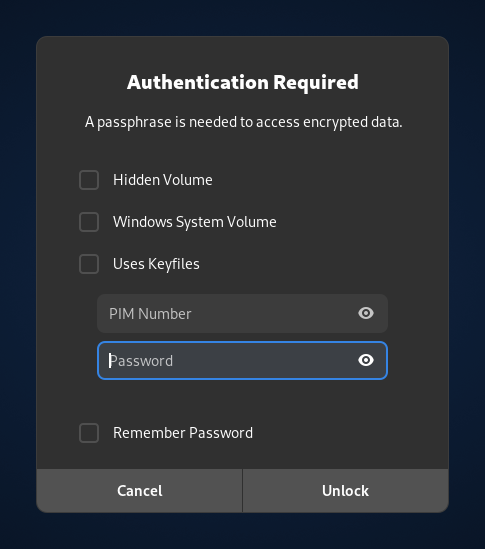
Enter the parameters to unlock the volume. For more information, see the Unlocking parameters section above.
Click Unlock.
Open your VeraCrypt volumes from the Places menu.
Unlocking a partition on an internal hard disk
When starting Tails, set up an administration password.
Choose Applications ▸ Utilities ▸ Disks to start the Disks utility.
In the left pane, select the drive that corresponds to your hard disk.
In the right pane, select the partition that corresponds to your VeraCrypt volume.
It should have an Encrypted? label.
Click the
 button in the right pane.
button in the right pane.An authentication dialog appears.
Enter the parameters to unlock the volume. For more information, see the Unlocking parameters section above.
Click Unlock.
Select the file system that appears below the unlocked volume.
Click the
 button to mount the volume.
button to mount the volume.Click on the /media/amnesia/ link in the right pane to open the volume in the Files browser.
Ejecting a VeraCrypt volume
Choose Applications ▸ Files to open the Files browser.
In the sidebar of the Files browser, click on the
 button on
the label of your VeraCrypt volume.
button on
the label of your VeraCrypt volume.
