- news
- Ha salido Tails 5.8
Tails 5.8 es la versión más importante de Tails en años. Incluye un importante rediseño de las funcionalidades existentes, importantes mejoras de usabilidad y seguridad reforzada.
Este trabajo ha sido posible gracias a las donaciones de usuarios como tú. Si te gustan estos cambios y quieres más, dona ahora para financiar nuestro trabajo en 2023.
Dona ahora para financiar nuestro trabajo en 2023.
- Nuevas funcionalidades
- Cambios y actualizaciones
- Problemas arreglados
- Problemas conocidos
- Problems with Qt applications like Kleopatra and Feather
- Some graphics cards stopped working in Tails 5.8 (#19353)
- Persistent Storage fails to load with symbolic links in Dotfiles (#19346)
- Tor Browser has no minimize and maximize buttons (#19328)
- Welcome Screen and Tor Connection don't fit on 800×600 (#19324)
- Switches of the Persistent Storage settings are very slow sometimes (#19291)
- Progress bar of Tor Connection gets stuck around 50% (#19173)
- Get Tails 5.8
Nuevas funcionalidades
Nuevo Almacenamiento Persistente
Tras 2 años de duro trabajo, estamos muy orgullosos de presentaros un rediseño completo del Almacenamiento Persistente.
El Almacenamiento Persistente no ha cambiado mucho desde su primera versión en 2012 porque el código era difícil de modificar y mejorar. Sin embargo, los usuarios nos han dicho que el Almacenamiento Persistente podría hacer mucho más por vosotros si tuviera más funcionalidades y fuera más fácil de usar.
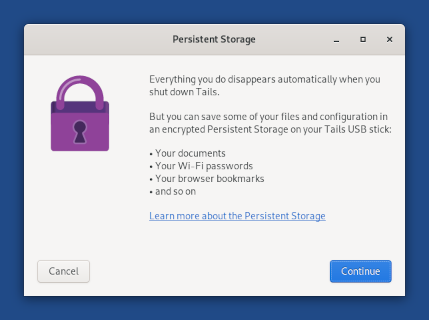
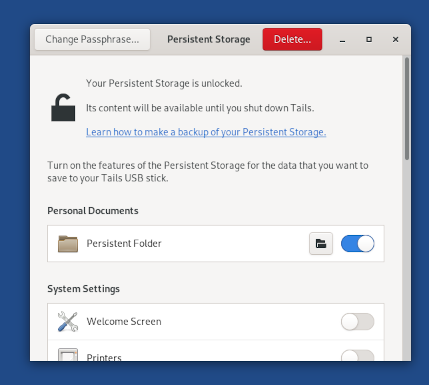
Ya no tienes que reiniciar después de crear el Almacenamiento Persistente o cada vez que actives una nueva funcionalidad.
Puedes cambiar la contraseña de tu Almacenamiento Persistente desde esta nueva aplicación.
Puedes optar por crear un Almacenamiento Persistente directamente desde la Pantalla de Bienvenida, si aún no tienes uno.
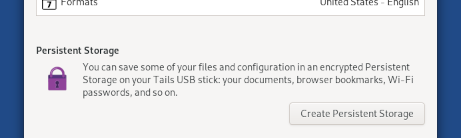
Wayland y un mejor Navegador No Seguro
Hemos sustituido el obsoleto sistema de visualización X.Org por Wayland.
Aunque no notes ninguna diferencia visual, Wayland aporta más seguridad en profundidad a Tails al hacer más difícil que una aplicación comprometida en Tails pueda comprometer o hacer mal uso de otra aplicación.
Por ejemplo, desde Tails 4.8, el Navegador No Seguro estaba deshabilitado por defecto porque una vulnerabilidad de seguridad en otra aplicación en Tails podía iniciar un Navegador No Seguro invisible, revelar tu dirección IP, y desanonimizarte.
Wayland corrige esta vulnerabilidad y hace que sea seguro volver a habilitar el Navegador No Seguro por defecto. Aún puedes desactivar el Navegador No Seguro en la Pantalla de Bienvenida.
Wayland también trae otras funcionalidades que aún no funcionaban en el Navegador No Seguro:
- Sonido
- Cargas y descargas
- Métodos de entrada alternativos para chino y otras lenguas no latinas
- Funcionalidades de accesibilidad como el lector de pantalla y el teclado virtual
Escaneado del código QR de los puentes de Tor
Hemos facilitado la introducción de nuevos puentes de Tor en Tails escaneando un código QR.
Para obtener un código QR, puedes:
Enviar un correo electrónico vacío a bridges@torproject.org desde una dirección de correo electrónico de Gmail o Riseup.
Conseguir puentes en https://bridges.torproject.org/ e imprimir el código QR en papel.
Somos conscientes de que los códigos QR que se proporcionan actualmente son demasiado grandes para ser fáciles de escanear. Estamos trabajando con Tor para hacerlos más pequeños y fáciles de escanear.

Cambios y actualizaciones
Se ha actualizado el Navegador Tor a la versión 12.0.1.
Se ha actualizado Thunderbird a la versión 102.6.0.
Se ha actualizado Tor a la versión 0.4.7.12.
Se ha eliminado la aplicación gráfica de introducción de texto Dasher.
Problemas arreglados
Hemos solucionado 3 problemas de usabilidad en el asistente Tor Connection:
Se muestra un porcentaje en la barra de progreso de la conexión. (#19208)

Corrección de los enlaces a la documentación. (#19172)
Add a Bridge label in front of the line to enter a custom bridge. (#19169)
Para más detalles, lee nuestro registro de cambios.
Problemas conocidos
If you are facing some of these issues, try downgrading to Tails 5.7. To do so:
- Download Tails 5.7
- Do a manual upgrade to Tails 5.7.
Problems with Qt applications like Kleopatra and Feather
Applications using the Qt toolkit have issues in Wayland. You can work around these issues by running these applications using XWayland instead.
Clipboard encryption and decryption is broken in Kleopatra (#19329)
To fix this:
Choose Applications ▸ Utilities ▸ Terminal to open a terminal.
Execute the following command in the terminal:
unset QT_QPA_PLATFORM & kleopatra &This only works if Kleopatra has never been started since Tails started. Otherwise, execute this command and try again:
killall kleopatra
AppImages like Feather wallet and Bitcoin-Qt fail to load (#19326)
To fix this:
Navigate to your AppImage in the Files browser.
Do right-click (on Mac, click with two fingers) in the folder and choose Open in Terminal.
Execute the following command in the terminal to start your AppImage.
Reemplaza:
- application.AppImage by the file name of your AppImage.
unset QT_QPA_PLATFORM ; ./application.AppImage
For example, to start the Feather wallet version 2.1.2, execute:
unset QT_QPA_PLATFORM ; ./feather-2.1.2.AppImage
Some graphics cards stopped working in Tails 5.8 (#19353)
People have reported us several graphics cards that used to work in Tails 5.7 and stopped working in Tails 5.8:
- Nvidia
10de:0a70GeForce 310M10de:1f82GeForce GTX 1650: this is fixed in Tails 5.910de:220aRTX 308010de:2482GA104 GeForce RTX 3070 Ti10de:2486GA104 GeForce RTX 3060 Ti: this is fixed in Tails 5.910de:2488RTX 3070: this is fixed in Tails 5.910de:2489RTX 3060 Ti10de:24dcGA104M GeForce RTX 3080 Mobile10de:2504RTX: this is fixed in Tails 5.910de:2560GA106M GeForce RTX 3060 Mobile- GeForce RTX 3060 Ti Founders Edition: this is fixed in Tails 5.9
10de:25e0
- Intel
8086:0046Core Processor Integrated Graphic Controller- This will be fixed in Tails 5.9 with an update of the Linux kernel.
8086:0a16Haswell-ULT Integrated Graphics Controller8086:1916Skylake GT2- Add the
i915.force_probe=1916boot option and let us know whether it helps.
- Add the
8086:3185GeminiLake (UHD Graphics 600)- Add the
i915.force_probe=3185boot option and let us know whether it helps.
- Add the
8086:4690- Add the
i915.force_probe=4690boot option and let us know whether it helps.
- Add the
8086:4692UHD Graphics 730- Add the
i915.force_probe=4692boot option and let us know whether it helps.
- Add the
8086:46a6Alder Lake-P- Add the
i915.force_probe=46a6boot option and let us know whether it helps.
- Add the
8086:46a8- Add the
i915.force_probe=46a8boot option and let us know whether it helps.
- Add the
8086:4e55- To fix this, add the
i915.force_probe=4e55boot option.
- To fix this, add the
8086:4e71- Add the
i915.force_probe=4e71boot option and let us know whether it helps.
- Add the
8086:5917- Add the
i915.force_probe=5917boot option and let us know whether it helps.
- Add the
8086:8a56- To fix this, add the
i915.force_probe=8a56boot option.
- To fix this, add the
- AMD
1002:15061002:15e71002:6605Radeon R7 M260X1002:6649Bonaire FirePro W51001002:73dfRX Radeon 6700XT (Navi 22)1002:73ffNavi 231002:743fRX 6400
- If the error message lists multiple graphics cards:
- If possible, plug the monitor into the motherboard's Intel graphics card, as opposed to the external Nvidia or AMD/ATI graphics card.
- Explicitly select one of the two graphics adapters in the BIOS instead of letting the system choose one automatically. If this does not solve the problem, try selecting the other graphics adapter.
- Add the
nouveau.modeset=0boot option. This will force the system to use your other graphics cards, instead of the NVIDIA one.
These graphics card probably don't work as good on Wayland as they used to work on X.Org.
Unfortunately, we have no solution to offer you so far.
We hope that this gets fixed in the next update of the Linux kernel, maybe in Tails 5.9.
Persistent Storage fails to load with symbolic links in Dotfiles (#19346)
If you have symbolic links in the Dotfiles feature of your Persistent Storage, your Persistent Storage fails to load with the error message:
Failed to activate the Persistent Storage.
Please start Tails and send an error report.
To fix this, remove or replace these symbolic links.
The following instructions explain how to access the content of your Persistent Storage.
When starting Tails:
Do not unlock your Persistent Storage.
Set an administration password.
In Tails, unlock your Persistent Storage:
Choose Applications ▸ Utilities ▸ Disks.
In the Disks utility, select your Tails USB stick in the left pane.
Select the TailsData LUKS partition in the right pane.
Click the
 button.
button.Enter the passphrase of your Persistent Storage.
In the second password prompt, enter your administration password.
Click the TailsData Ext4 that appeared below the TailsData LUKS partition.
Click the
 .
.Close the Disks utility.
Navigate to the content of your Persistent Storage:
Choose Applications ▸ System Tools ▸ Root Terminal to open a terminal with administration rights.
Execute the following command to open the Files browser with administration rights:
nautilusIn the Files browser, navigate to /media/amnesia/TailsData/dotfiles.
Remove or replace all symbolic links in the dotfiles folder.
Symbolic links have the following icon:

Restart Tails and try unlocking your Persistent Storage like usually.
Tor Browser has no minimize and maximize buttons (#19328)
To work around this:
Right-click on the Tor Browser tab in the window list at the bottom of the screen.
Choose Minimize or Maximize.
Welcome Screen and Tor Connection don't fit on 800×600 (#19324)
The top of the Welcome Screen and some button of the Tor Connection assistant are cut out on small displays (800×600), like virtual machines.
You can press Alt+S to start Tails.
Switches of the Persistent Storage settings are very slow sometimes (#19291)
The switches that turn on and off the different features of the Persistent Storage are very slow to respond on some USB sticks. Please report on #19291 if this happens to you.
Progress bar of Tor Connection gets stuck around 50% (#19173)
When using a custom Tor obfs4 bridge, the progress bar of Tor Connection
sometimes gets stuck halfway through and becomes extremely slow.
Para solucionar este problema, puedes:
Close and reopen Tor Connection to speed up the initial connection.
Try a different
obfs4bridge.This issue only affects outdated obfs4 bridges and does not happen with obfs4 bridges that run version 0.0.12 or later.
Mira la lista de problemas duraderos.
Get Tails 5.8
Para actualizar tu memoria USB de Tails y mantener tu almacenamiento persistente
Automatic upgrades are available from Tails 5.0 or later to 5.8.
Puedes reducir el tamaño de la descarga de futuras actualizaciones automáticas haciendo una actualización manual a la última versión.
Si no puedes hacer una actualización automática, o si Tails falla al iniciar después de una actualización automática, intenta hacer una actualización manual.
Para instalar Tails en una nueva memoria USB
Sigue nuestras instrucciones de instalación:
- Instalar desde Windows
- Instalar desde macOS
- Instalar desde Linux
- Instalar desde Debian o Ubuntu usando la linea de comandos y GnuPG
El Almacenamiento Persistente en la memoria USB se perderá si instalas en vez de actualizar.
Para sólo descargar
If you don't need installation or upgrade instructions, you can download Tails 5.8 directly:
